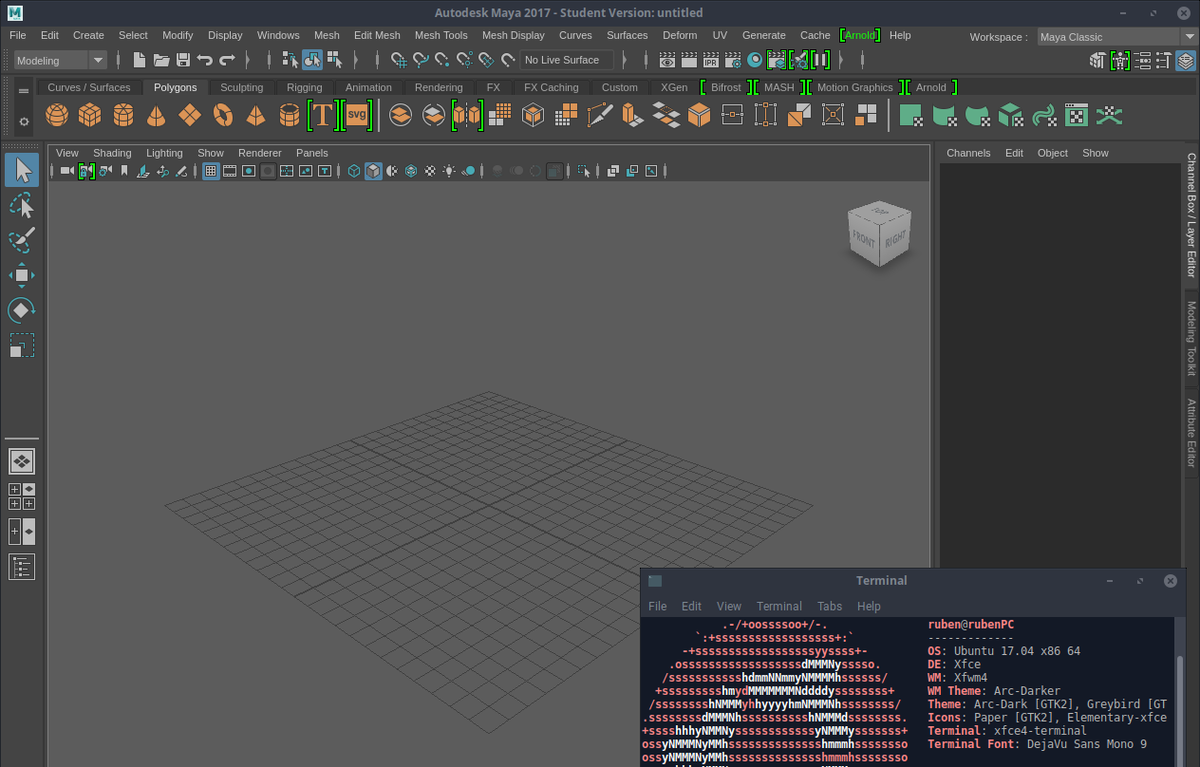
Whilst Maya claims to have Linux support, it only officially supports RedHat and CentOS Linux. It is, however, still possible to install it on Debian and Ubuntu based systems with some leg work.
Key points #
To make this work, you need to:
- Install apt dependencies, including fonts.
- Manually install the deb for libpng12, an obsolete package that Maya depends on.
- Convert the .rpm files to .deb using Alien, and install them separately from the GUI installer. Please note that the conversion will probably take quite a while.
- Add environment variables to stop segfaults and errors.
Steps #
1. Install as Root #
If you have already downloaded maya, then cd to the containing folder.
If you haven’t, don’t worry. This script will download it.
Don’t worry if the Autodesk installer claims the installation was unsuccessful, it may still have worked.
Run the following script as root:
#!/bin/bash
# Make sure we’re running with root permissions.
if [ `whoami` != root ]; then
echo "Please run this script using sudo"
echo "Just type “sudo !!”"
exit 1
fi
# Check for 64-bit arch
if [uname -m != x86_64]; then
echo "Maya will only run on 64-bit linux."
echo "Please install the 64-bit ubuntu and try again."
exit 1
fi
# Detect existing download, else download from scratch
if [ -f "setup" ]; then
echo "Found existing Maya installer"
else
echo "No Maya installer in current directory"
echo "Press [ENTER] to download and extract Maya 2017, or ctrl+C to cancel"
read -n 1 -s -r -p ""
## Create Download Directory
mkdir -p maya2017Install
cd maya2017Install
## Download Maya Install Files
wget https://edutrial.autodesk.com/NET17SWDLD/2017/MAYA/ESD/Autodesk_Maya_2017_EN_JP_ZH_Linux_64bit.tgz
tar xvf Autodesk_Maya_2017_EN_JP_ZH_Linux_64bit.tgz
fi
# Install Dependencies
wget https://launchpadlibrarian.net/183708483/libxp6_1.0.2-2_amd64.deb
apt-get install -y libssl1.0.0 gcc libssl-dev libjpeg62 alien csh tcsh libaudiofile-dev libglw1-mesa elfutils libglw1-mesa-dev mesa-utils xfstt ttf-liberation xfonts-100dpi xfonts-75dpi ttf-mscorefonts-installer libfam0 libfam-dev libgstreamer-plugins-base0.10-0
# Fix .so libs
wget https://mirrors.kernel.org/ubuntu/pool/main/libp/libpng/libpng12-0_1.2.54-1ubuntu1_amd64.deb
ln -s /usr/lib/x86_64-linux-gnu/libtiff.so /usr/lib/x86_64-linux-gnu/libtiff.so.3
ln -s /usr/lib/x86_64-linux-gnu/libcrypto.so /usr/lib/x86_64-linux-gnu/libcrypto.so.10
ln -s /usr/lib/x86_64-linux-gnu/libssl.so /usr/lib/x86_64-linux-gnu/libssl.so.10
# Convert .rpm to .dev
alien -cv *.rpm
# Install .deb
dpkg -i *.deb
# Run installer (setup executable)
mv /usr/bin/rpm /usr/bin/rpm_backup
ln -s /bin/true /usr/bin/rpm
chmod +x ./setup
./setup
rm /usr/bin/rpm
mv /usr/bin/rpm_backup /usr/bin/rpm
# Make tmp dir for Maya
mkdir -p /usr/tmp
# This is fine, as it's just another /tmp dir (which is 777 too)
chmod 777 /usr/tmp
# Maya Camera Modifier Key
gsettings set org.gnome.desktop.wm.preferences mouse-button-modifier "<Super>"
# Ensure that Fonts are Loaded
xset +fp /usr/share/fonts/X11/100dpi/
xset +fp /usr/share/fonts/X11/75dpi/
xset fp rehash
echo "Maya was installed successfully."2. Modifications for each user #
Then run the following script for each user you want to run Maya:
#!/bin/bash
if [ `whoami` == root ]; then
echo "Please run this script using the user you want to run Maya with."
echo "I really hope that isn't root!"
exit 1
fi
mkdir -p ~/maya/2017/
# Fix Segmentation Fault Error
echo "MAYA_DISABLE_CIP=1" >> ~/maya/2017/Maya.env
echo "LC_ALL=C" >> ~/maya/2017/Maya.envTroubleshooting #
The above scripts are heavily dependent on your OS version and state, so you’re likely to have one of the following errors.
Segmentation Fault or Color Management Error Dialog #
Make sure you’re running Maya with the following environment variables.
You can do this by adding the following lines to ~/maya/2017/Maya.env:
MAYA_DISABLE_CIP=1 LC_ALL=C
lib*.so.*: cannot open shared object file #
This means the an compile lib object file cannot be found when running it. To fix this:
-
Check for an existing file with the same first segment in
/usr/lib/x86_64-linux-gnu. For example, if it complains aboutlibssl.so.12then look forlibssl.soin the directory. -
If the file exists, then create a soft symlink like so:
ln -s /usr/lib/x86_64-linux-gnu/EXISTING.so /usr/lib/x86_64-linux-gnu/NOTFOUND.so
For example,
ln -s /usr/lib/x86_64-linux-gnu/libssl.so /usr/lib/x86_64-linux-gnu/libssl.so.12
Failed to install Maya in Autodesk GUI #
Don’t worry about this, it may have still worked. Check it by running maya -
but make sure to click finish on the installer and run the user script first.
References and Sources #
- Script modified from https://gist.github.com/borgfriend/b83467639cb8039dc79974bf780a4994.
- Render crash on Linux, Autodesk forums.
- libpng12 on packages.ubuntu.com
Comments